Is Canva free to use? – Yes. Is Canva worth it? Is Canva Pro worth it? – For bloggers, yes. Want to know how? Learn about the amazing benefits of Canva Pro in this honest review.
I was using (loving) the free version of Canva until I discovered Canva Pro.
Nearly 4 months ago, the day I upgraded to the Canva pro plan I tweeted about it. So, I decided that this was time to review Canva Pro.
Today, I am going to show you why Canva Pro is worth it. What is the difference between Canva and Canva Pro?
So, is Canva Pro worth it?
Yes, Canva pro is very much worth it. It has advanced features like resizing to help create various sizes of posts for different social media platforms easily. It has a premium stock photo library with premium templates and etc. Canva pro makes designing simple for bloggers or nondesigners.
What will you get after reading this review? A free Canva Pro Account.
Yes, keep reading.
And pin this post so I reach more awesome bloggers like you. (Do you have any idea how much you help me by pinning this post?)
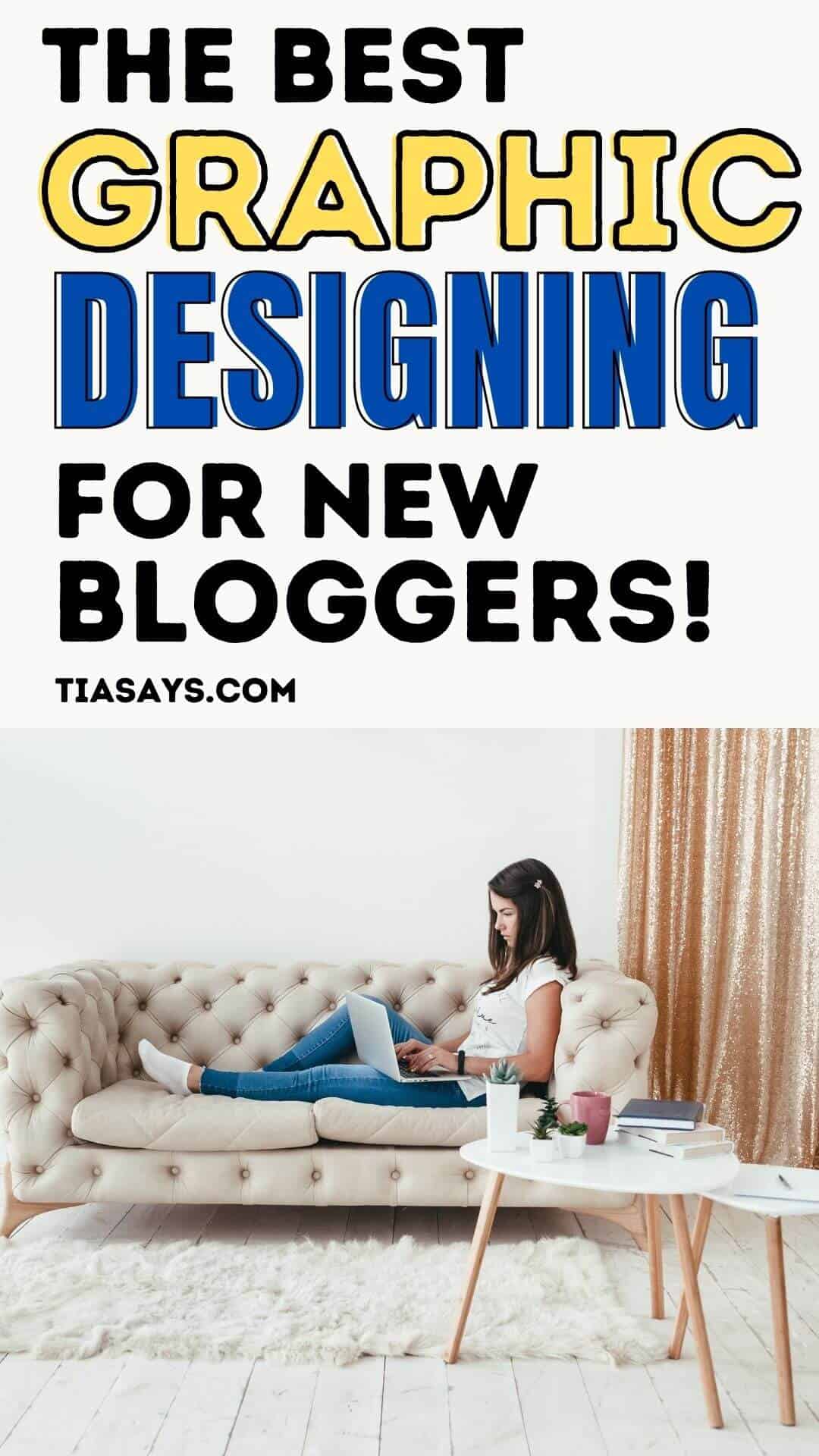
This post may contain some affiliate links that is I may earn a small commission at no extra cost to you that I would use to maintain this blog. Thanks for understanding.
Let’s start.
What Is Canva? Is Canva Any Good?
Canva is an online graphic designing tool for nondesigners like me.
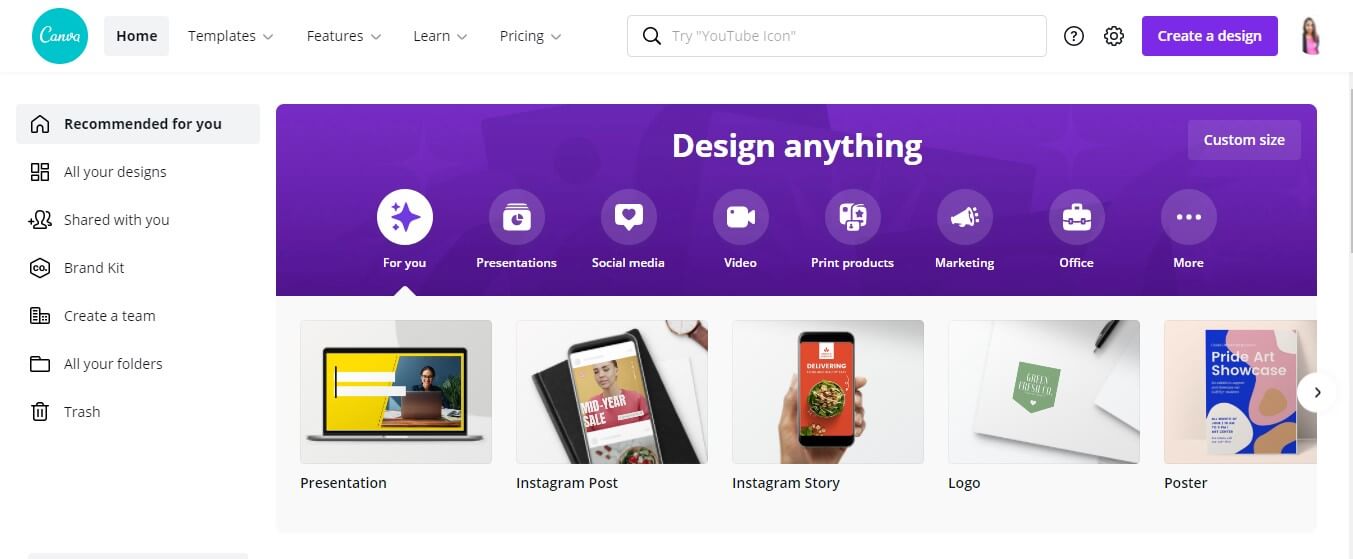
What is canva pro? It is Canva with more features and other cool stuff – more on this below.
Is it good? – yes. Because of the simple drag and drop feature.
I love Canva because working on it is not difficult as on a complicated tool like Adobe.
Obviously, Adobe is better than Canva but not for non-designers like me who do not have that flair for designing.
Okay. Next,
What Can You Create With Canva?
Almost everything.
For example, bloggers need it for these tasks.
- Pinterest pin designs – try my pin templates.
- Twitter posts.
- Blog graphics.
- YouTube thumbnails.
- Facebook posts and more.
But you can create other things too.
- ebooks.
- Planners.
- Presentations.
- Banners and more.
The sky’s the limit.
<<Here, take a 30 day free trial of Canva Pro>>
As I said above, I was loving the free version of Canva but then I discovered Canva Pro.
Let’s compare Canva Free and Canva Pro.
Canva Pro vs Free Features
So I have been saying a lot that Canva pro is better than Canva free for bloggers. But why? What are the benefits of Canva Pro included for bloggers?
Take a peek at all the Canva pro features yourself.
Photos
Canva has a massive library of images, videos, and elements. And the images are clicked by professionals.
Canva free – Limited photos. But you can pay for each element (like $1 per image)
I was using the free Canva images in my first Pinterest account. They were diminishing my reach day by day.
Because these images were used a million times by others before.
So, I upgraded to Canva paid.
Canva Premium Images – Unlimited photos. You don’t have to pay for images. You can use as many as you want.
I started using Canva pro images for creating Pinterest pins and my reach is growing slowly.
Resizing Feature
This feature allows you to copy and resize your design in different dimensions.
It is a very helpful feature for bloggers and social media managers who handle multiple platforms.
Different platforms like Facebook, Twitter, Pinterest, and more have different standard sizes.
So, this feature allows you to create different templates within a few clicks.
Canva free – The free version of Canva does not have this feature.
Canva Pro – Canva pro has the resizing feature.
It saves me a lot of time. Very helpful.
Transparent Background
This feature erases the background of an image.
Canva free – the transparent background feature is not available.
Canva pro – it has a background erase feature.
Bloggers who launch their courses need this feature to create mockups. I can easily erase the background in my pin images and give them a classy look.
Love it.
Templates
Templates are the best part about Canva for those who are new.
I have created multiple designs by taking inspiration from these templates.
Canva free – Limited templates.
Canva Pro – Unlimited templates to use.
Do you know you can create and sell your own templates? I sell them online.
However, you can’t sell the exact templates (Canva owned) you have to create your designs.
You can only sell those that you created from scratch.
Fonts
Again, Canva has a massive library of fonts.
Canva free – You can find some fonts in the free version.
Canva Pro – A lot of beautiful fonts unlock when you upgrade to the pro version.
I love the cursive fonts that are only available in the pro plan.
You would love to know that you can upload your brand fonts to the Canva Pro account.
Ain’t that awesome?
Talking about brands.
Brand Kit
Canva lets you have your brand kit setup.
How’s that helpful? In one click your design is customized to your branding.
Imagine not having to remember those complex hex codes!
Here’s what you can include in your brand kit.
- Fonts.
- Brand colors.
- Logo.
Canva Free – You can only add colors to your brand kit.
Canva pro – You can add as many colors, fonts, and logos to your kit. And up to 100 different brand kits.
Scheduler
Canva recently launched its scheduler.
With it, you can schedule the design you just created. You don’t have to download it on your computer.
And you can schedule on various social media platforms from one dashboard. How awesome is that!?
It also has a content planner to plan out a monthly schedule.
Canva free – Scheduling is not present in Canva free.
Canva Pro – You have the scheduling feature in Canva pro only.
Folders
It has a folder section that allows you to separate your designs and arrange them into folders.
Canva free – you can have 2 folders.
You can also add limited designs to each folder.
Canva pro – you can have as many folders as you want.
This folder is very helpful in keeping your designs separate.
Such as you can organize pins into one folder. Instagram reels into another. And so on.
Teams
If you work with other designers or are looking to hire someone to manage social media for you then you would love this “team” feature.
Canva allows you to create teams and create designs together.
Canva free – You can’t create a team however, you can join others. You will have to share the link with someone to edit the design.
Do you know it is a recent addition? Before that, you can’t share an editable link.
Canva pro – You can create and join as many teams.
Animation
A few days ago, Pinterest was exploding with video pins.
Creators of my niche were using the animation feature to make their pin designs movable.
And they were getting lots of impressions. (Not working for me)
But they were able to create video pins so quickly because they can animate easily.
Canva free – has 5 to 6 animations.
Canva pro – has 10 to 11 animations.
Storage
Canva free – storage size is 1 GB only.
Canva Pro – storage size is 100 GB.
So, you know Canva pro’s worth.
Why I Chose Canva Pro?
I know I keep saying this but again, I was loving using Canva until I discovered the pro version.
It was working great but as I grew up as a blogger it felt limited.
I had different requirements. I chose to upgrade to Canva pro because of these reasons.
- Found out that the free images on Canva lower the account reach on Pinterest. Psst, want to learn Pinterest marketing? Check Carly’s signature course.
- Wanted to sell my Canva templates.
- Resizing the graphics.
The only thing I don’t like about Canva free is its limited functionality.
Canva free has
- Limited photos that are used a million times. (I used free Canva images in my first failed Pinterest account then I took Carly’s Pinterest Strategies and it opened my eyes)
- Fewer elements to use. I wanted to use lots of elements & premium canva images to create my products.
- No resizing option so it was taking me a lot of time to create graphics because I had to start every design from scratch.
That was when I tried the free trial of the Canva premium plan.
And I kept the Canva pro forever.
<<Try the 30-day free Canva Pro trial here>>
Do You Need Canva Pro?
Nobody can answer that for you.
If you are using Canva for personal use then I think the free version is great. What’s so great about Canva is its free plan forever.
Trust me. They give almost everything in the free plan.
But if you are a blogger who doesn’t have a lot of time to waste (none of us have) then Canva pro is worth the investment.
If you have Canva pro then you will not have to invest in –
- Stock photos.
- Social media scheduler.
- Templates.
- Fonts
- And more.
You will get all of that in Canva Pro.
Ready to start using it? Okay, but how much does Canva pro cost?
Nice question.
Let’s answer that.
How Much Does A Canva Pro Account Cost?
Canva is very generous to provide various pricing plans.
- Monthly plan – $12.95 per month. Billed monthly.
- Yearly plan – $9.95 per month and $119.40 annually. Billed monthly.
- Canva Pro free – It is free for non-government organizations (NGOs) and students.
So if you are a student then you can consult with your college or school.
Now the question is, how can you get a Canva pro account for free?
<<Get a 30-day free trial using this link>>
Canva Pros And Cons
These are the pros and cons of the Canva pro application.
Pros Of Canva Pro
- Easy drag and drop feature.
- Access to more than 100 million premium images, videos, elements & templates.
- Brand kit feature.
- Resizing feature.
- Allows font uploading.
- Canva newsletter – when you sign up for Canva’s newsletter you will receive quick shortcuts and design tips.
- Canva Academy – pro users get access to the Canva academy where they can find a range of courses that teach everything from social media marketing to designing.
Cons Of Canva Pro
- I don’t find the mobile app very useful. They have removed the option to select the designs to download. This means that all of the designs in a template are downloaded automatically. The website works fine, though.
How To Create And Sell Canva Templates?
I knew that this question might come up. So I gave it a separate section.
Do you know –
- The first-ever product I launched was a Canva template?
- The blog planner I launched recently was created on Canva?
- The ebook that I’ll launch in a few days is on Canva?
- I love creating products?
It’s because it is so easy.
Remember that I told you Canva has lots of templates?
Obviously, you can’t sell them. Canva has made it clear.
But you can use them as inspiration to create your version.
You can only sell designs that you created from scratch.
It is not limited to templates only. You can create other things too.
- ebooks.
- Printables.
- Courses (create it on presentation slides)
- Workbooks.
- Logos.
- Social media graphics.
Then you can sell your designs in places like
All it costs? A Canva Pro account.
<<Take a 30-day free trial and start selling your products here>>
Some Common FAQs About Canva
Canva is a drag-and-drop graphic design tool. Canva premium is its upgraded version.
If you are using the free version then some templates (that are available in the premium version) will cost you money. With the Canva pro version, you will have them for free.
Canva free has limited elements. You will need a Canva pro version to access them for free.
Canva free is available for everyone to use. If you need more features then the Canva premium plan costs $12.95 per month.
Conclusion: Is Canva Pro Worth It?
You have read it till here tells me that you are excited to use its features.
I mean, why not? What gives?
<<You can try all the awesome Canva pro features for free>>
It is definitely worth a try. I’m sure you will love it. Try creating a new blog logo for your blog and explore the benefits.
Or do you love it already? If you are planning to upgrade to the pro version then you should give it a try.
And tell me how you love Canva in the comments below!
I hope you found this post helpful. Follow me on Twitter, Facebook, and LinkedIn. Or why not subscribe to my newsletter and get blogging and writing tips straight to your inbox every week?
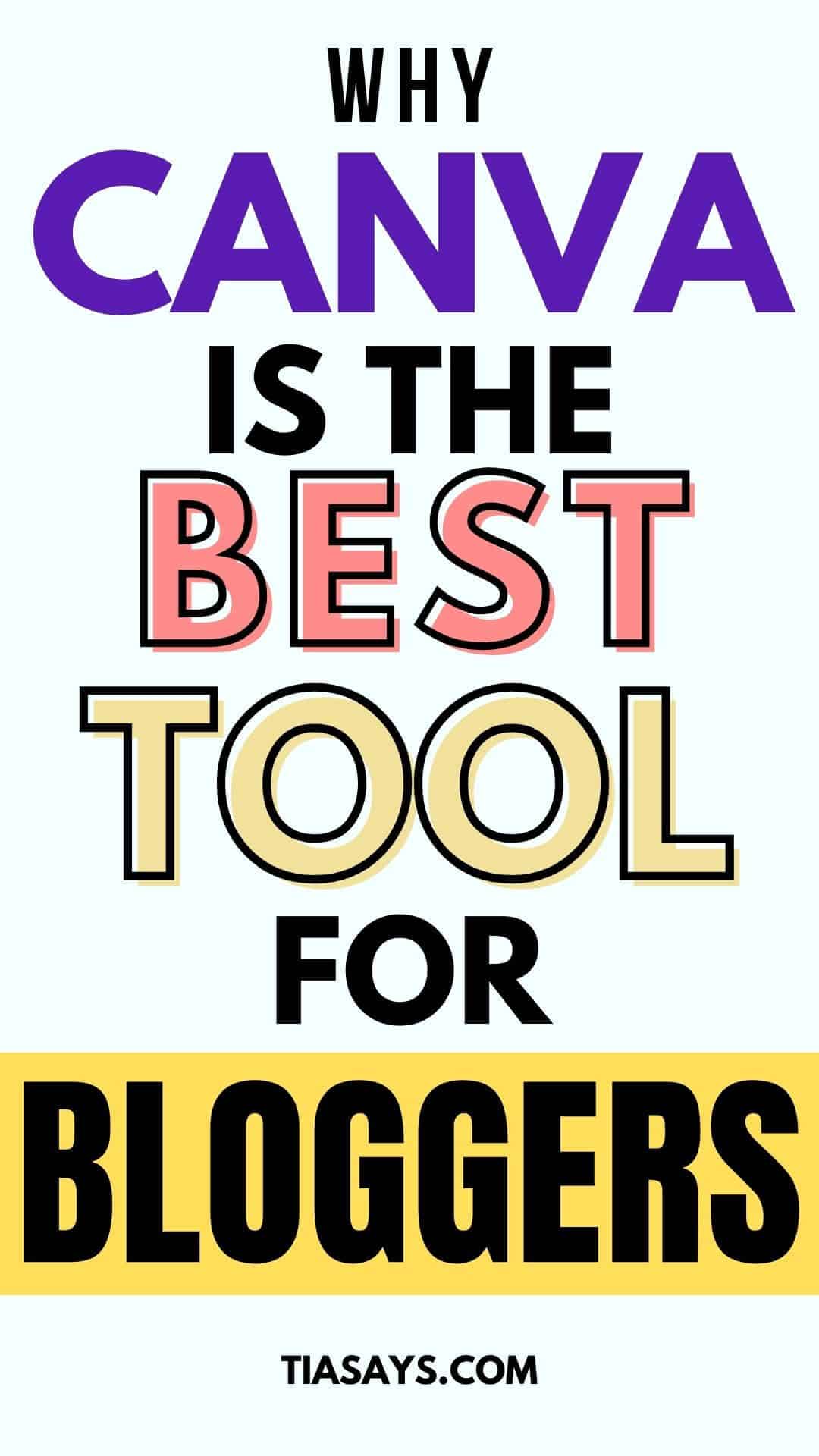


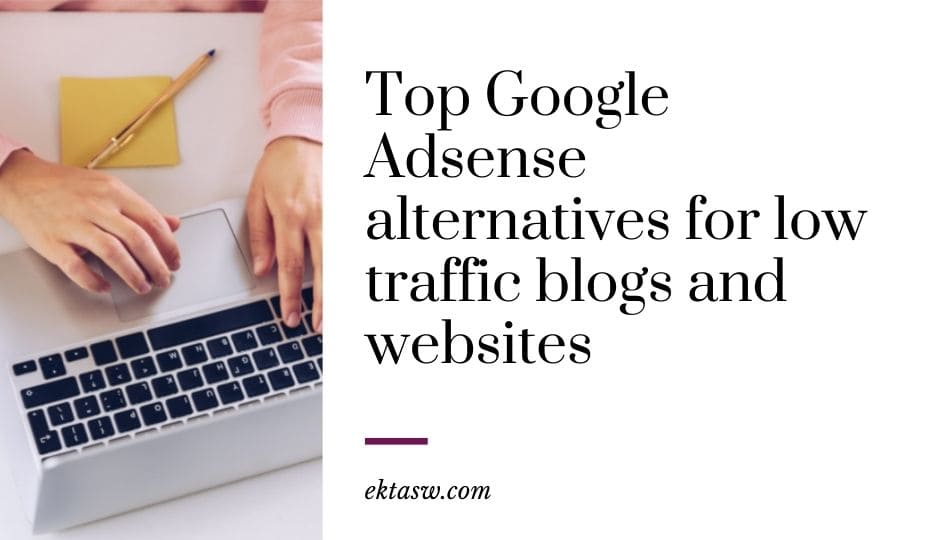
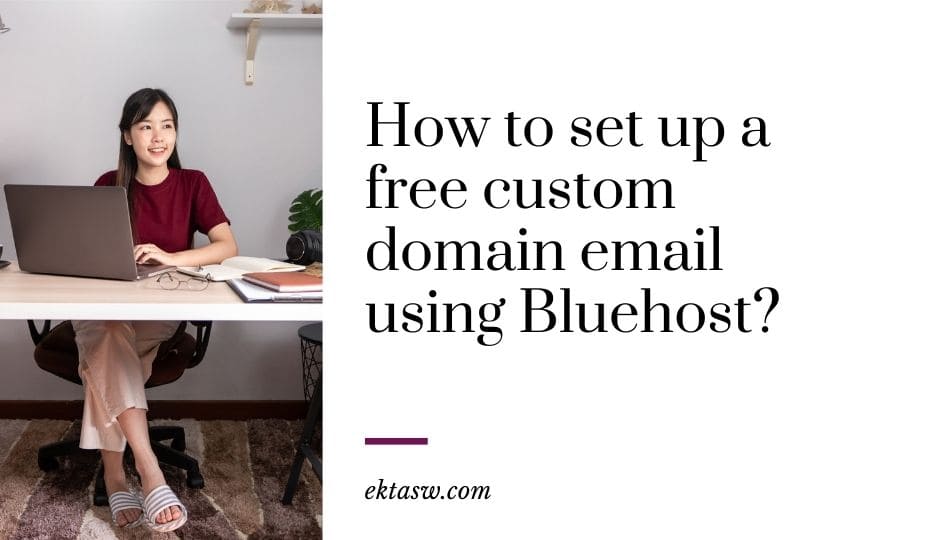

Thank you for this post. I am using my 30 day free trial with Canva right now!
~Michelle
Thanks wonderful Michelle, I’m sure you are loving using Canva Pro.