Yes, you can create and use a custom domain email on Bluehost for free. Want to learn how to set up a domain email with Bluehost? You need to follow these quick steps.
Finding the option to create free custom domain emails on the Bluehost dashboard is a bit hard. It is not on the main screen, that’s why you haven’t found it yet. While the paid email option is easily visible. But you don’t have to get it. The free custom domain emails work just fine.
So, how to set up a domain email with Bluehost?
Here are the steps you need to follow in order to create a custom domain email using Bluehost for free.
- Login to your Bluehost account
- Click on the “Advanced” settings option
- Choose the “Email accounts” option
- Click on the “Create” button
- Create your domain email
- Log in to your Webmail account
- Choose your Webmail service provider
- Welcome to your Webmail inbox
But, this is not enough, below I’ve included screenshots showing exactly how to do it. So, keep reading this tutorial if you want to learn how to set up an email on Bluehost for free. And then set up email forwarders so you start receiving these emails in your Gmail account.
Want to save this post for later?
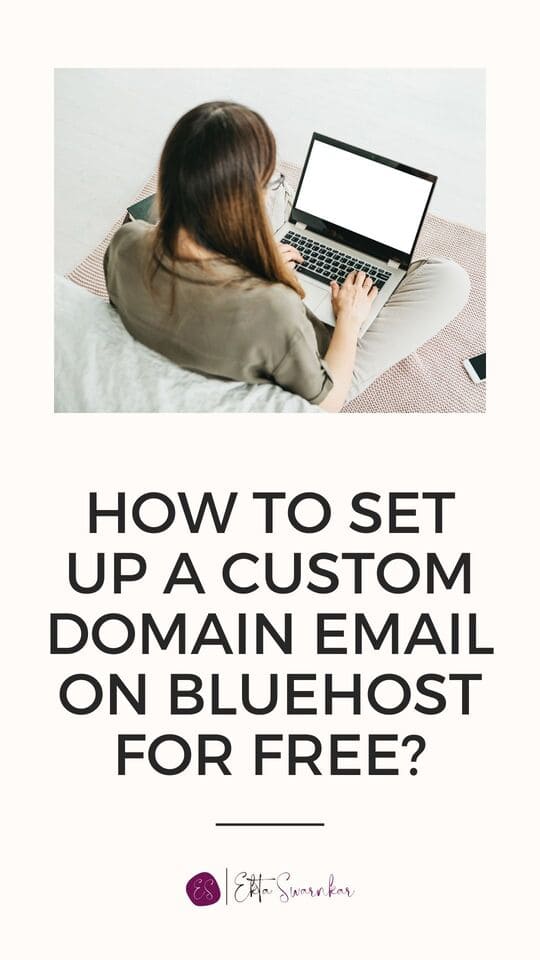
This post may contain some affiliate links that is I may earn a small commission at no extra cost to you that I would use to maintain this blog. Thanks for understanding.
How to Set up a Domain Email on Bluehost for Free?
Do you know can create up to 5 free custom domain emails using Bluehost? With each email, you get 500 MB of storage, which is more than enough.
Here is the step-by-step process of setting up a free email address using Bluehost.
Step 1: Log in to your Bluehost account
Login to your Bluehost dashboard using your email and password. That is, the email you used while creating the Bluehost account and the password you set up after that.
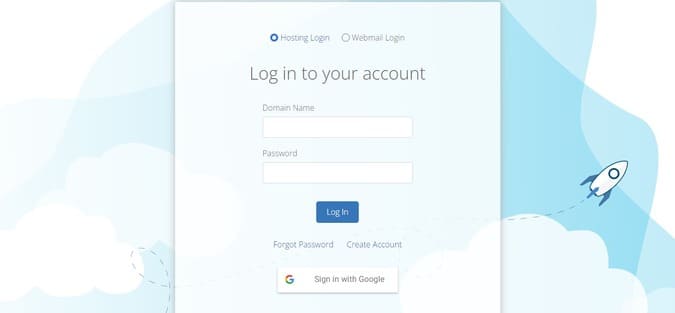
(If you haven’t set up your hosting yet then create your Bluehost account here, or you can follow this step-by-step tutorial on how to create a WordPress blog using Bluehost here.)
Step 2: Click on the “Advanced” settings option
On your Bluehost dashboard, do not click on the “Email & Office” option because this is where you get paid email services like Microsoft 365. It might cost you around $7 to $10 per month. Instead, you have to scroll down and click on the “Advanced” option.
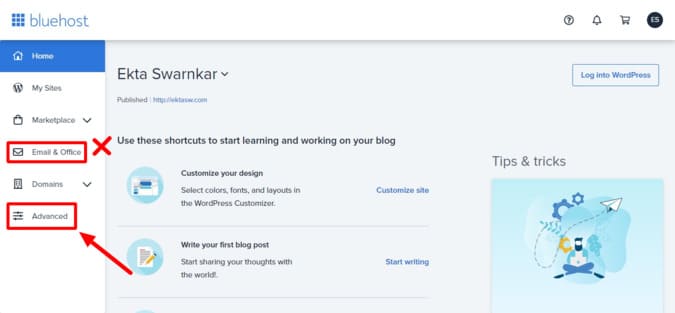
Step 3: Choose the “Email Accounts” option
Now, get to the Email section. Then, click on the “Email Accounts”.
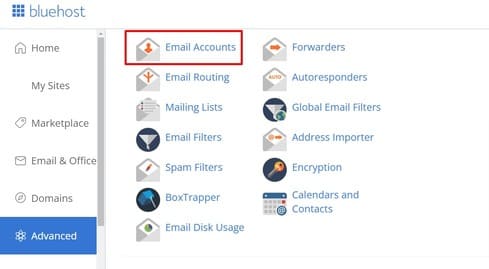
Step 4: Click on the “Create” button
The next window is where you will create your domain emails. As you can see on the top left, I have 3 used and 2 available. That means I have created 3 custom domain emails out of 5. On your screen, you will see 5 available and 0 used.
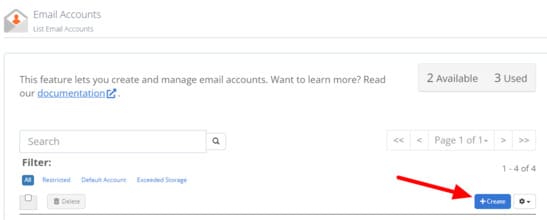
Now, to create an email click on the blue “Create” button.
Step 5: Create your domain email
This is where you will be creating your domain email. You just have to type the email prefix in the Username section blank space. You’ll notice “@yourdomain.com” next to it. So, fill whatever you want.
Suppose I used “hi” then my domain email will look like – [email protected]. You can also use your name such as [email protected]. In short, keep it simple and short.
Then, create a strong password. You can also click on the “GENERATE” button for Bluehost to suggest a strong password for you.
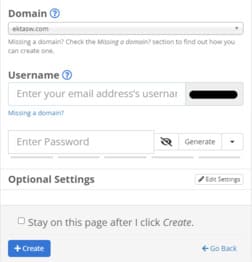
Now, scroll down and click on “Create”. You’ll notice that a new custom domain email has been added to your dashboard.
Step 6: Log in to your Webmail account
To log in to your Webmail account, you can choose the “Webmail login” on the Bluehost login page.
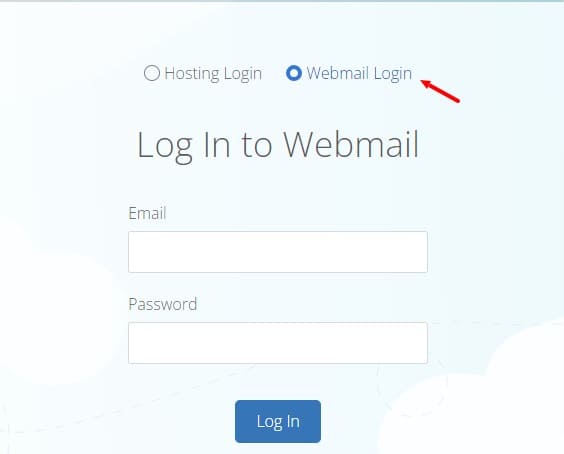
Then enter your email and password and click on “Log in”.
Another way to log in is to type “yourdomainname.com/webmail” on the web browser and hit enter. You will see the webmail login page. Now enter your login details and click on the “Login” button.
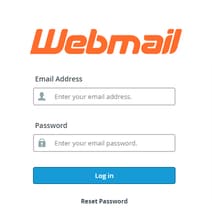
Step 7: Choose a Webmail Service Provider
To choose an email service, you will get two options of the Webmail email client. I like and use Roundcube and recommend you do it too. But you can choose whichever you want and set it as default.
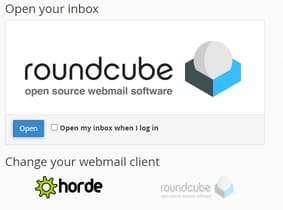
Step 8: Welcome to your inbox
This screen is your inbox from where you can read, reply and compose emails under your custom domain. The first email is by Bluehost: email configuration settings. It’s a basic email to tell you about the Bluehost webmail settings.
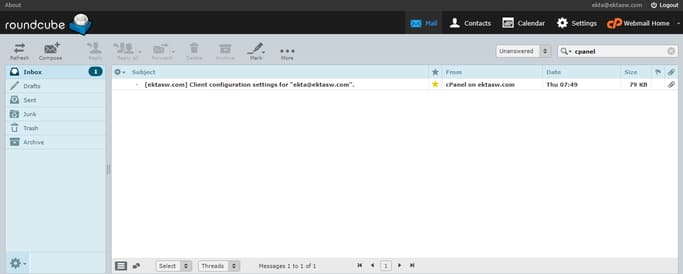
So, this is how you create an email on Bluehost for free using that also has your domain name.
But you will not open your Webmail very often. At the same time, you don’t want to miss these emails. So, how can you make sure you’re not missing any important emails?
Bluehost also offers an option to forward the Webmail emails to your Gmail account.
How to Set Up Email Forwarding on Bluehost?
By forwarding emails to your Gmail account you can receive them in your Gmail inbox. So, how to add Bluehost email to Gmail? Follow this step-by-step tutorial to set up email forwarding on Bluehost.
1. Log in to your Bluehost dashboard. Go to the “Advanced” tab.
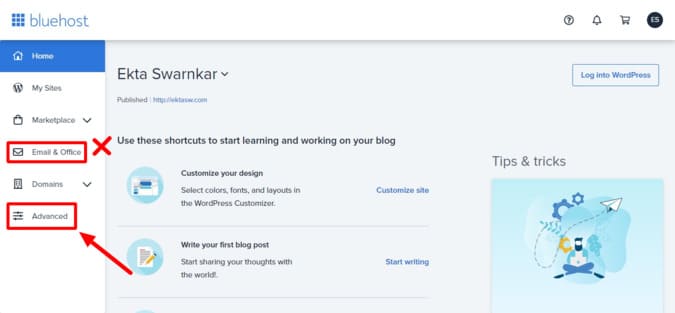
2. Now, navigate to the “Email” section and then click on “Forwarders”.
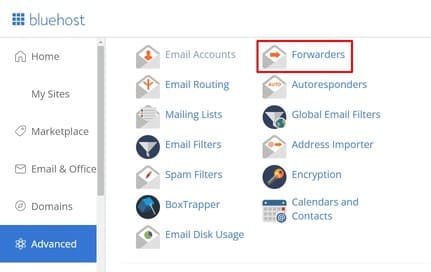
3. Click on “Add Forwarder”.
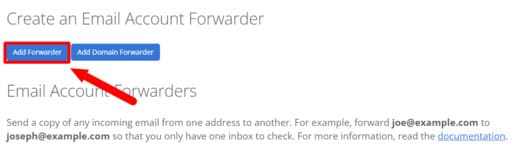
4. On the next window enter the email address you want to forward emails to in the “Destination” option. Then click on “Add Forwarder”.
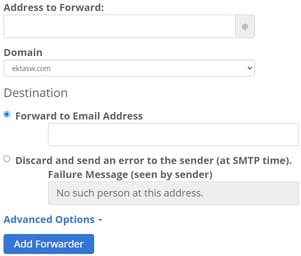
Now you will be able to receive all your Webmail emails in your Gmail inbox. But, you can only read them, you can’t reply to them from Gmail. For that, you will still have to log in to Webmail from time to time.
Conclusion: How to Set Up an Email on Bluehost?
So this is how to create an email account on Bluehost and set up a forwarder to get emails on your Gmail account. Now you can use your free custom domain email and get Webmail emails forwarded to Gmail.
If you’re new to blogging and not sure where your blog is heading, then you must take this free blog planner as I created it to help you get your blog organized.
So, how do you like Bluehost so far? Isn’t it wonderful web hosting for beginners? Tell me about your experience with Bluehost so far. Or are you still thinking of hosting your blog on Bluehost?
More resources to check out:
- How to design a beautiful website using the Bluehost website builder?
- Why Bluehost is the best option for newbies?
- Which is the best Bluehost plan for new bloggers?
- Free blogging resources from top bloggers
I hope you found this post helpful. Follow me on Twitter, Facebook, and LinkedIn. Or why not subscribe to my newsletter and get blogging and writing tips straight to your inbox every week?
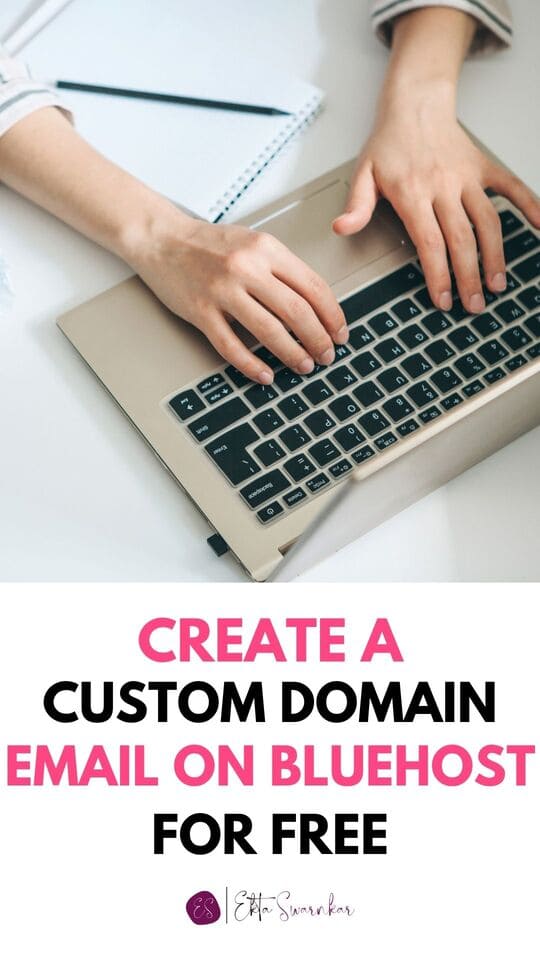

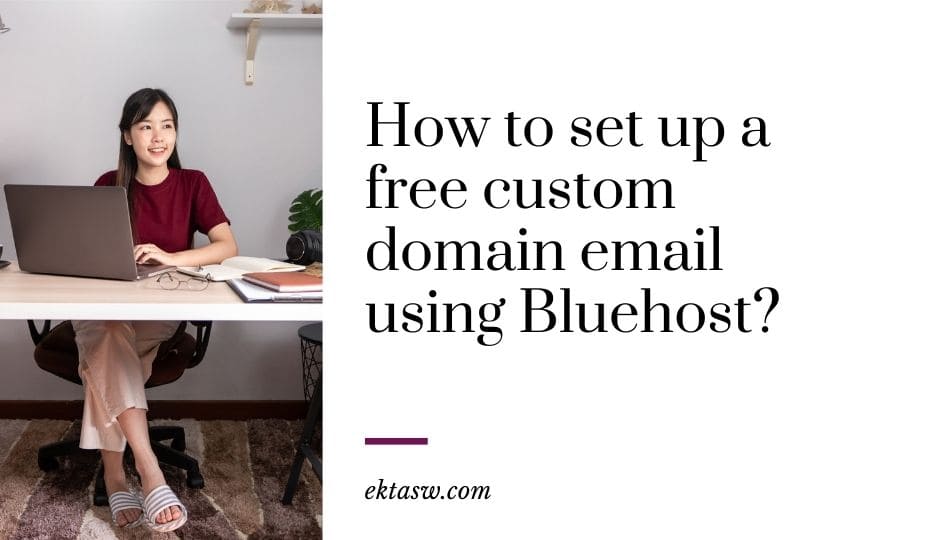
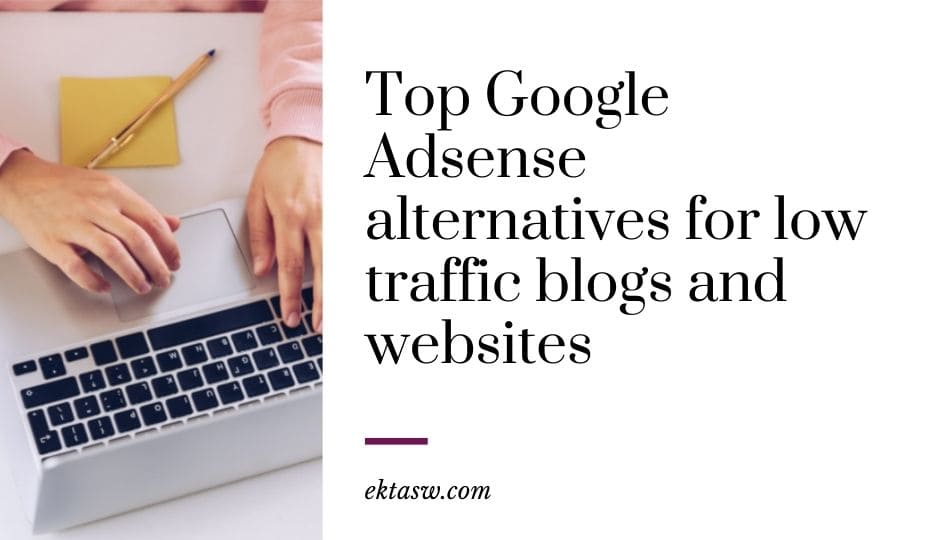


0 Comments